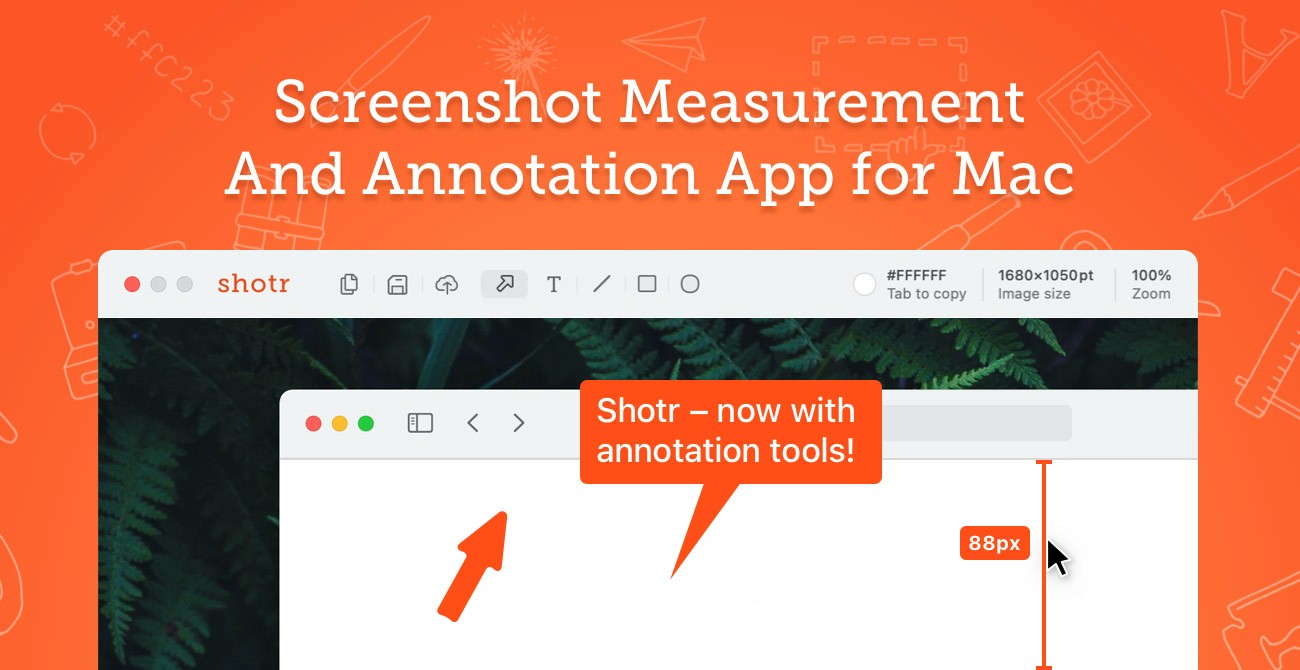
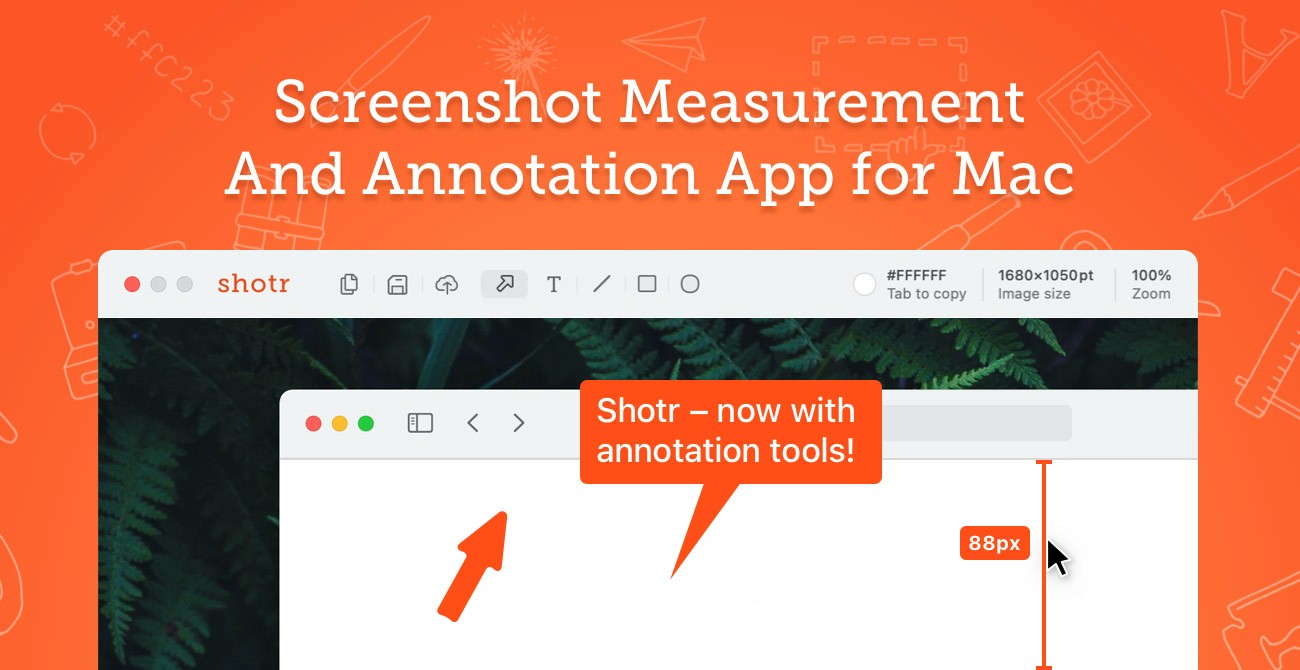
Have you ever seen these types of screenshots were you can see a whole website in one shot? or an entire article? Well, these are called scrolling captures and are very useful for when you need to showcase something that it takes more space than your display.
- This for example is a scrolling capture.
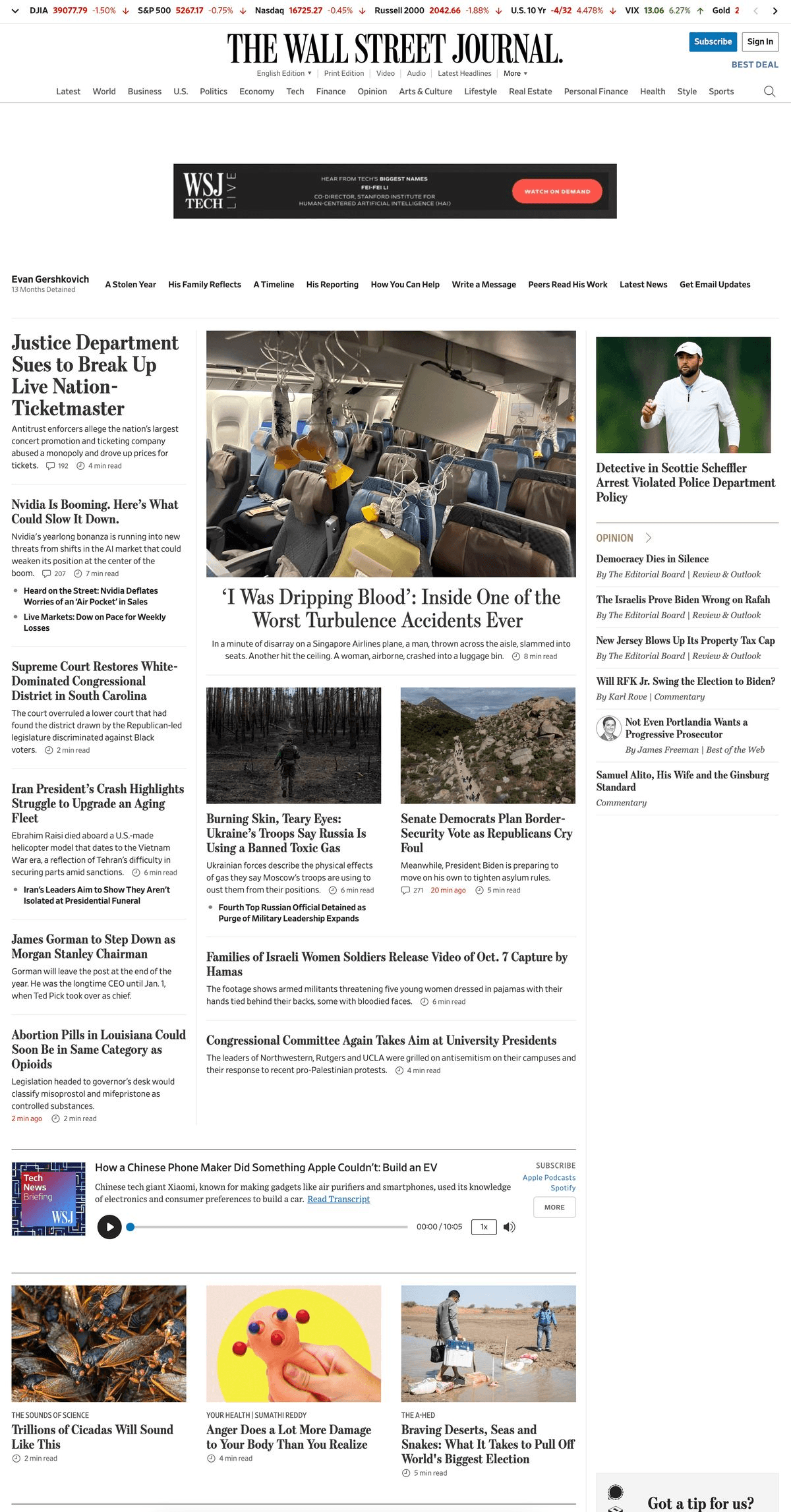
As you can see you can really show a lot of content, while maintaining good quality. (Maybe zoomed out is not the best, but if you zoom in it should be really sharp)
Why Use Scrolling Captures?
Scrolling captures are incredibly useful for:
Documentation: Capture entire web pages or documents for reference.
Presentations: Show comprehensive views of web pages or applications.
Troubleshooting: Provide detailed screenshots for support or debugging.
So, How can I take a scrolling capture?
One of the easiest and most efficient ways to take a scrolling capture is by using Shottr. This tool "is a tiny and fast mac screenshot tool with annotations, scrolling screenshots and cloud upload capabilities. Build with love and optimized for Apple silicon."
Shottr
Shottr is a versatile and user-friendly tool that simplifies the process of taking scrolling screenshots, but is packed with tons of more features that you will find very handy.
Features
Capture a portion of the screen
Capture the whole window
Take a scrolling capture
Annotate over your screenshots with powerful tools (even has rulers to measure px units between elements for frontend developers or drag and drop the image directly)
Recognize Image Text on the screen and directly copy to clipboard (works with QR codes too)
And even features a delayed screenshot so you can capture the perfect frame
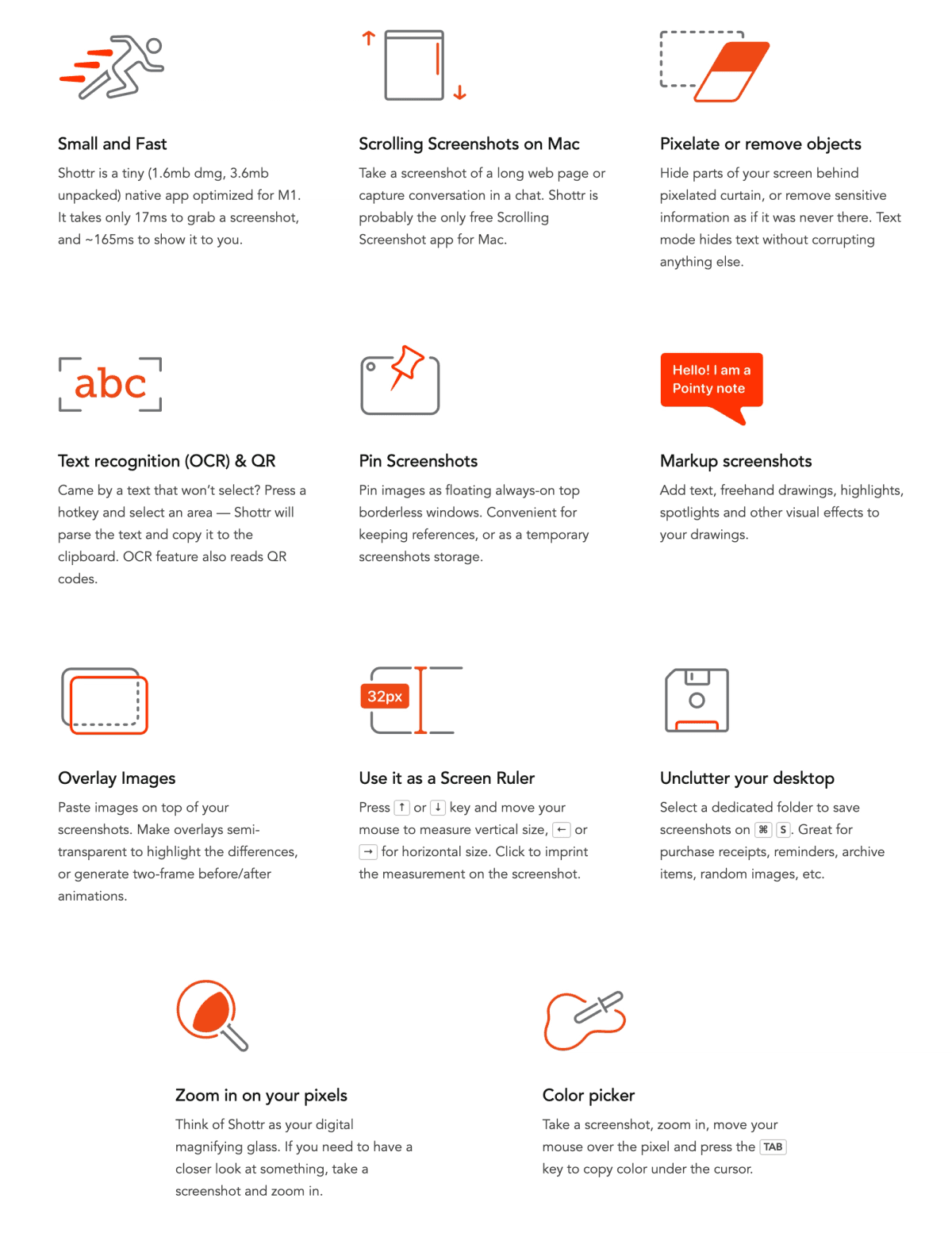
Pricing
You can use all features of Shottr completely for FREE!
But you have the option to support the developer and get a license for commercial use for just a one time payment of $8.
Detrás de los Frames
Mi nombre es Agustin, pero la gente me llama Acu. Soy el diseñador y desarrollador con el que realmente estarás trabajando. Comencé Aquila para ayudar a las empresas de servicios a aparecer en línea con claridad y confianza.


Has trabajado duro para construir tu negocio
— Sirviendo a los clientes, perfeccionando tu oficio y haciendo crecer tu reputación.
Pero ahora es tiempo de
un sitio web que trabaja tan duro como tú.
Envía un mensaje rápido