How to Password Protect Individual Pages on Framer
Framer Tutorials
Aug 29, 2024
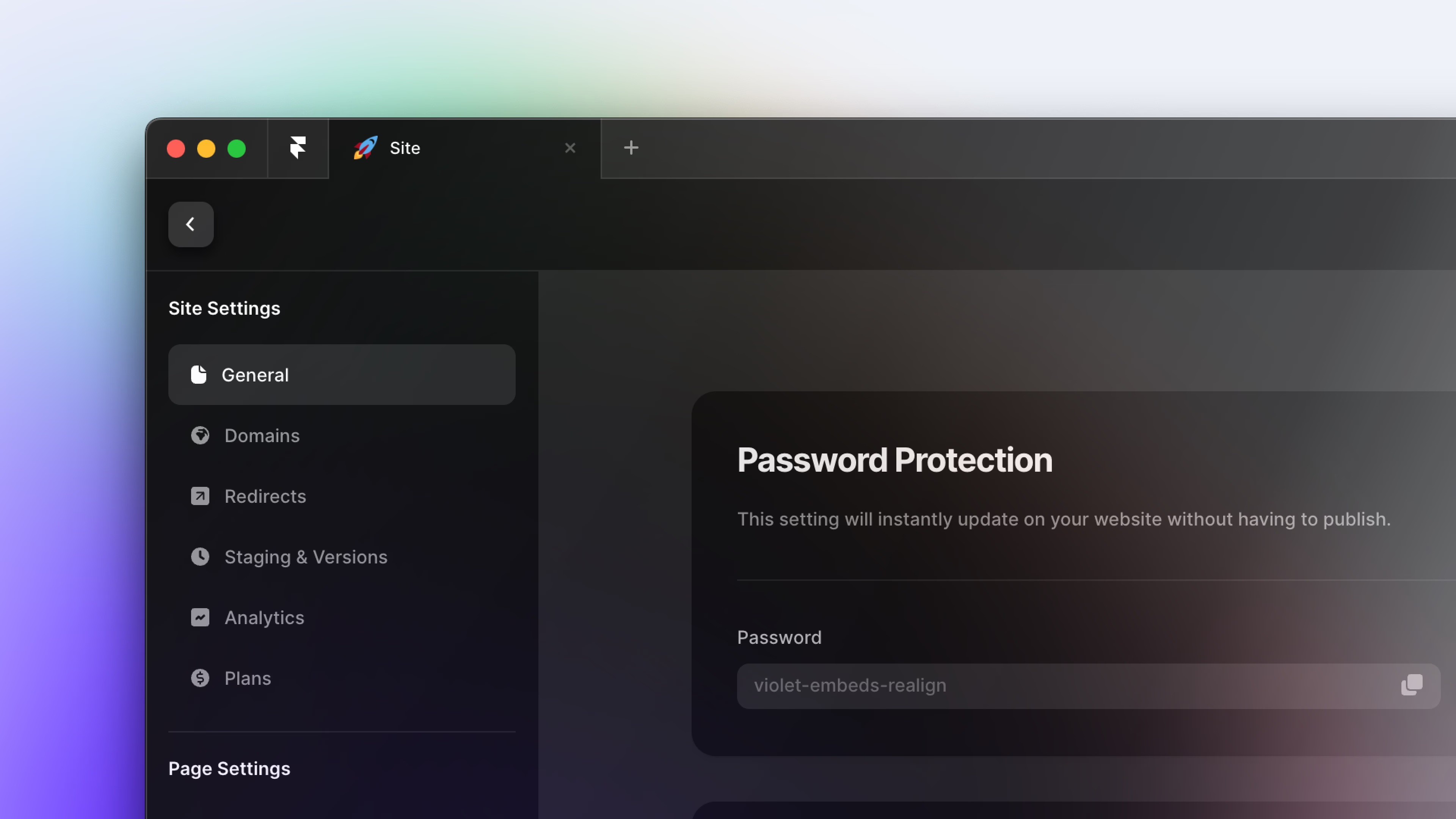
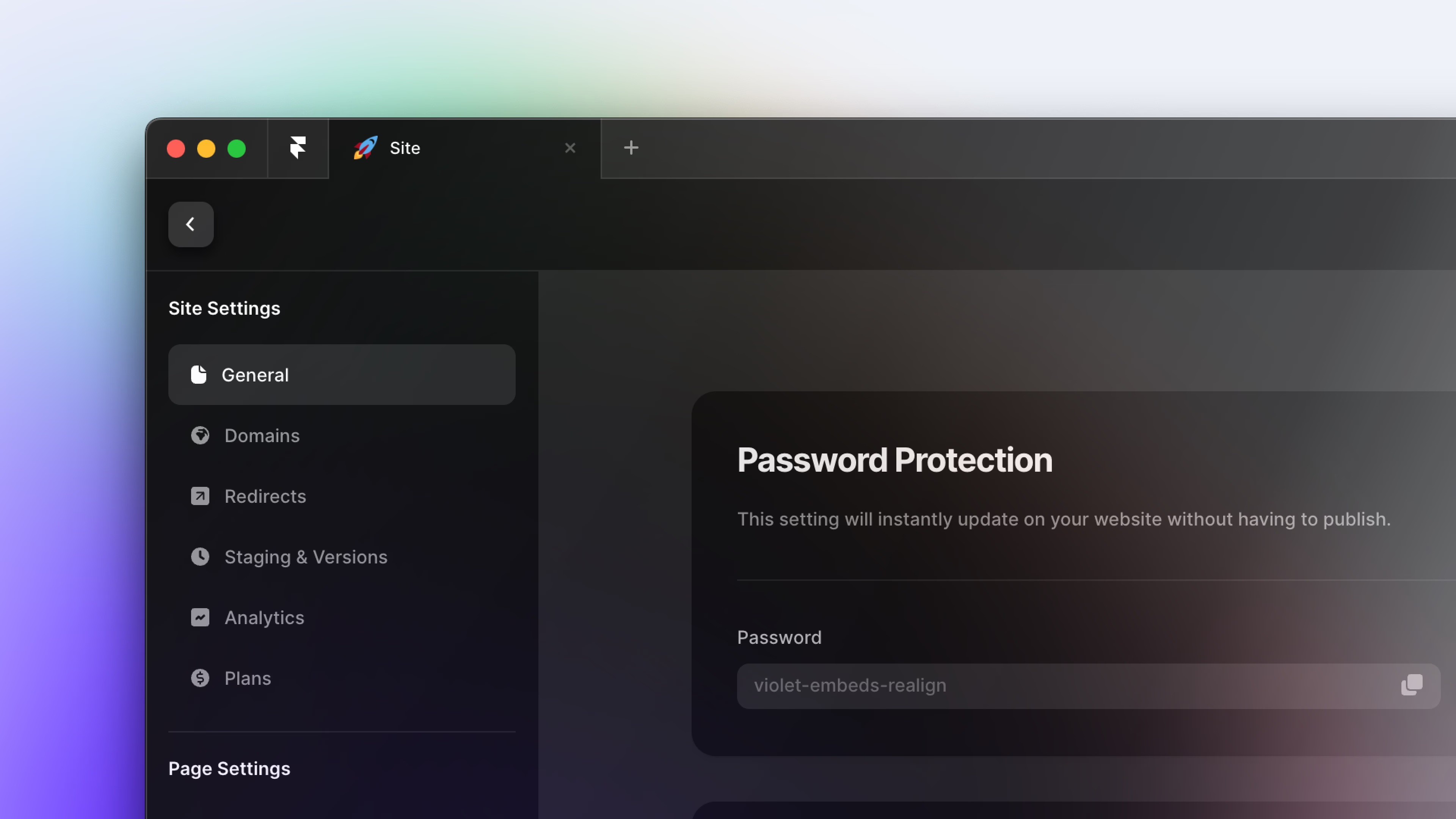
How to Password Protect Individual Pages on Framer
Add a new code override and give it a name.
On the left sidebar pane, Go to "Assets" tab
Click (+) to add a new code file
Name the code file
Auth.tsxSelect file type as "New Override"
Click "Create"
Delete the sample code in the new file
Copy and paste the provided code into the
Auth.tsxfile.
import React, { useState, useEffect, useRef } from "react" import type { ComponentType } from "react" import { addPropertyControls, ControlType } from "framer" import { Eye, EyeSlash, LockSimple, LockSimpleOpen, ArrowUUpLeft, } from "phosphor-react" // ===== CUSTOMIZATION SECTION ===== // Edit this section to customize the password protection // Add or remove passwords here (case-sensitive) const ALLOWED_PASSWORDS = ["ABCD", "abcd", "Abcd"] // Customize the text content here const TEXT_CONTENT = { title: "PRIVATE CONTENT", subtitle: "Enter passcode to continue (passcode: abcd)", errorMessage: "Incorrect passcode. Please try again.", buttonText: "Unlock", returnButtonText: "Return to Projects", } // Change this URL to where you want users to return when clicking the link to return const RETURN_URL = "https://www.google.com" // Customize the design here const STYLE_TOKENS = { colors: { background: "#FFFFFF", // Background Color text: "#000000", // Main text color primary: "#000000", // Color for buttons and important elements secondaryText: "#605D64", // Color for less important text buttonText: "#FFFFFF", // Color for the button text error: "#D8512A", // Color for error messages and error input border inputBorder: "#CCCCCC", // Default border color for input fields inputBorderFocus: "#000000", // Border color when input is focused inputBorderError: "#D8512A", // Border color when there's an error buttonHover: "#333333", // Button color on hover linkHover: "#333333", // Home link color on hover }, fonts: { heading: "Syncopate, sans-serif", // Font for headings body: "General Sans, sans-serif", // Font for body text button: "General Sans, sans-serif", // Font for button text }, fontSizes: { title: "clamp(1.25rem, 1.586vw + 1.151rem, 2rem)", // Responsive title size paragraph: "18px", input: "16px", button: "16px", small: "14px", }, fontWeights: { normal: "500", medium: "600", bold: "800", }, spacing: { xs: "4px", sm: "8px", md: "12px", lg: "24px", xl: "32px", xxl: "48px", }, borderRadius: { small: "8px", }, container: { maxWidth: "400px", }, } // ===== END OF CUSTOMIZATION SECTION ===== const styles = { container: { display: "flex", flexDirection: "column", alignItems: "center", justifyContent: "center", minHeight: "100vh", backgroundColor: STYLE_TOKENS.colors.background, fontFamily: STYLE_TOKENS.fonts.body, color: STYLE_TOKENS.colors.text, padding: STYLE_TOKENS.spacing.md, }, header: { marginBottom: STYLE_TOKENS.spacing.lg, textAlign: "center", }, title: { fontSize: STYLE_TOKENS.fontSizes.title, fontWeight: STYLE_TOKENS.fontWeights.bold, fontFamily: STYLE_TOKENS.fonts.heading, lineHeight: "125%", marginBottom: STYLE_TOKENS.spacing.xs, }, subtitle: { fontFamily: STYLE_TOKENS.fonts.body, fontWeight: STYLE_TOKENS.fontWeights.normal, fontSize: STYLE_TOKENS.fontSizes.paragraph, lineHeight: "150%", margin: "0px", color: STYLE_TOKENS.colors.secondaryText, }, form: { width: "100%", maxWidth: STYLE_TOKENS.container.maxWidth, }, inputContainer: { position: "relative", }, input: { width: "100%", fontFamily: STYLE_TOKENS.fonts.body, fontSize: STYLE_TOKENS.fontSizes.paragraph, fontWeight: STYLE_TOKENS.fontWeights.normal, paddingTop: STYLE_TOKENS.spacing.md, paddingBottom: STYLE_TOKENS.spacing.md, paddingLeft: STYLE_TOKENS.spacing.md, paddingRight: STYLE_TOKENS.spacing.xxl, fontSize: STYLE_TOKENS.fontSizes.input, border: `1px solid ${STYLE_TOKENS.colors.inputBorder}`, borderRadius: STYLE_TOKENS.borderRadius.small, outline: "none", transition: "border-color 0.3s", WebkitAppearance: "none", MozAppearance: "none", appearance: "none", }, inputError: { borderColor: STYLE_TOKENS.colors.inputBorderError, }, showPasswordButton: { position: "absolute", right: STYLE_TOKENS.spacing.md, top: "50%", transform: "translateY(-50%)", background: "none", border: "none", cursor: "pointer", padding: "0", }, button: { width: "100%", padding: STYLE_TOKENS.spacing.md, marginTop: STYLE_TOKENS.spacing.lg, fontFamily: STYLE_TOKENS.fonts.button, fontSize: STYLE_TOKENS.fontSizes.button, fontWeight: STYLE_TOKENS.fontWeights.medium, color: STYLE_TOKENS.colors.buttonText, backgroundColor: STYLE_TOKENS.colors.primary, border: "none", borderRadius: STYLE_TOKENS.borderRadius.small, cursor: "pointer", transition: "background-color 0.3s", display: "flex", alignItems: "center", justifyContent: "center", }, buttonHovered: { backgroundColor: STYLE_TOKENS.colors.buttonHover, }, error: { color: STYLE_TOKENS.colors.error, marginTop: STYLE_TOKENS.spacing.md, fontSize: STYLE_TOKENS.fontSizes.small, }, returnLink: { marginTop: STYLE_TOKENS.spacing.xxl, color: STYLE_TOKENS.colors.text, textDecoration: "none", fontSize: STYLE_TOKENS.fontSizes.small, display: "flex", alignItems: "center", }, returnLinkHovered: { color: STYLE_TOKENS.colors.linkHover, }, } export function requireAuth(Component): ComponentType { return (props) => { const [authenticated, setAuthenticated] = useState(false) const [showPassword, setShowPassword] = useState(false) const [errorMessage, setErrorMessage] = useState("") const passwordRef = useRef(null) const [loading, setLoading] = useState(true) const [hovered, setHovered] = useState(false) const validateAuth = (e) => { e.preventDefault() // Prevent default form submission behavior const inputPassword = e.target.elements.password.value if (ALLOWED_PASSWORDS.includes(inputPassword)) { setAuthenticated(true) // Set authenticated state to true setErrorMessage("") // Clear any existing error message } else { setAuthenticated(false) // Ensure authenticated state is false setErrorMessage(TEXT_CONTENT.errorMessage) // Set error message for invalid password } // Optionally clear the password field after submission e.target.elements.password.value = "" } useEffect(() => { if (passwordRef.current) { passwordRef.current.focus() } setTimeout(() => setLoading(false), 1000) }, []) if (!authenticated) { return ( <div style={styles.container}> <div style={styles.header}> <h1 style={styles.title}>{TEXT_CONTENT.title}</h1> <p style={styles.subtitle}>{TEXT_CONTENT.subtitle}</p> </div> <form onSubmit={validateAuth} style={styles.form}> <div style={styles.inputContainer}> <input type={showPassword ? "text" : "password"} name="password" ref={passwordRef} style={{ ...styles.input, ...(errorMessage ? styles.inputError : {}), }} onFocus={(e) => (e.target.style.borderColor = STYLE_TOKENS.colors.inputBorderFocus) } onBlur={(e) => (e.target.style.borderColor = errorMessage ? STYLE_TOKENS.colors.inputBorderError : STYLE_TOKENS.colors.inputBorder) } autoComplete="new-password" /> <button type="button" onClick={() => setShowPassword(!showPassword)} style={styles.showPasswordButton} > {showPassword ? ( <EyeSlash size={20} color={ STYLE_TOKENS.colors.secondaryText } /> ) : ( <Eye size={20} color={ STYLE_TOKENS.colors.secondaryText } /> )} </button> </div> {errorMessage && ( <p style={styles.error}>{errorMessage}</p> )} <button type="submit" style={{ ...styles.button, ...(hovered ? styles.buttonHovered : {}), }} onMouseEnter={() => setHovered(true)} onMouseLeave={() => setHovered(false)} > {hovered ? ( <LockSimpleOpen size={20} /> ) : ( <LockSimple size={20} /> )} <span style={{ marginLeft: STYLE_TOKENS.spacing.sm, }} > {TEXT_CONTENT.buttonText} </span> </button> </form> <a href={RETURN_URL} style={styles.returnLink} onMouseEnter={(e) => (e.currentTarget.style.color = STYLE_TOKENS.colors.linkHover) } onMouseOut={(e) => (e.currentTarget.style.color = STYLE_TOKENS.colors.text) } > <ArrowUUpLeft size={16} style={{ marginRight: STYLE_TOKENS.spacing.sm }} /> {TEXT_CONTENT.returnButtonText} </a> </div> ) } return <Component {...props} /> } } // Add property controls (if needed) addPropertyControls(requireAuth, { // Add your property controls here })
Personalize the design and copy
Change the values of the design tokens: ALLOWED_PASSWORDS, TEXT_CONTENT, RETURN_URL, STYLE_TOKENS to fit your brand.
Save code override file
Press CMD + S on Mac or CTRL + S on Windows to save
Extra
You can set multiple passwords that will work across all pages using this code override. Simply edit the ALLOWED_PASSWORDS list. For example:
const ALLOWED_PASSWORDS = ["myPassword123", "letMeIn", "secretCode"]
Note: If you want different passwords for separate pages, you'll need to duplicate the "Auth.tsx" file, change the passwords in each copy, and apply the appropriate code override to each page.
Behind the frames
My name is Agustin, but people call me Acu. I'm the designer & developer, who you’ll actually be working with. I started Aquila to help service-based businesses show up online with clarity and confidence.


You’ve worked hard to build your business
— Serving clients, perfecting your craft, and growing your reputation.
But now it’s time for
a website that works as hard as you do.
Send a Quick Message